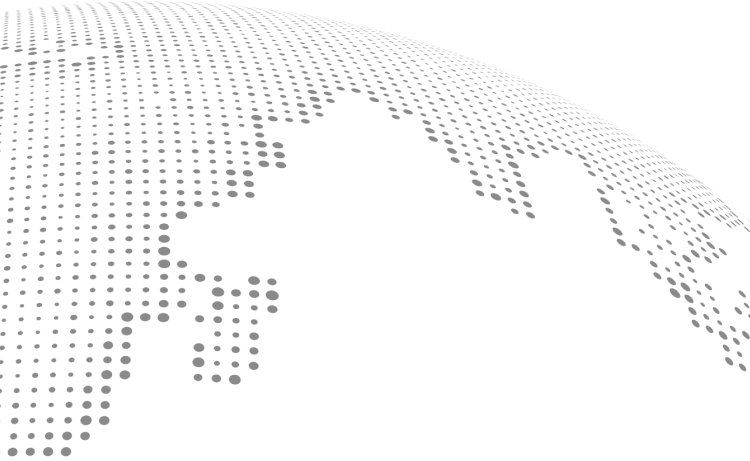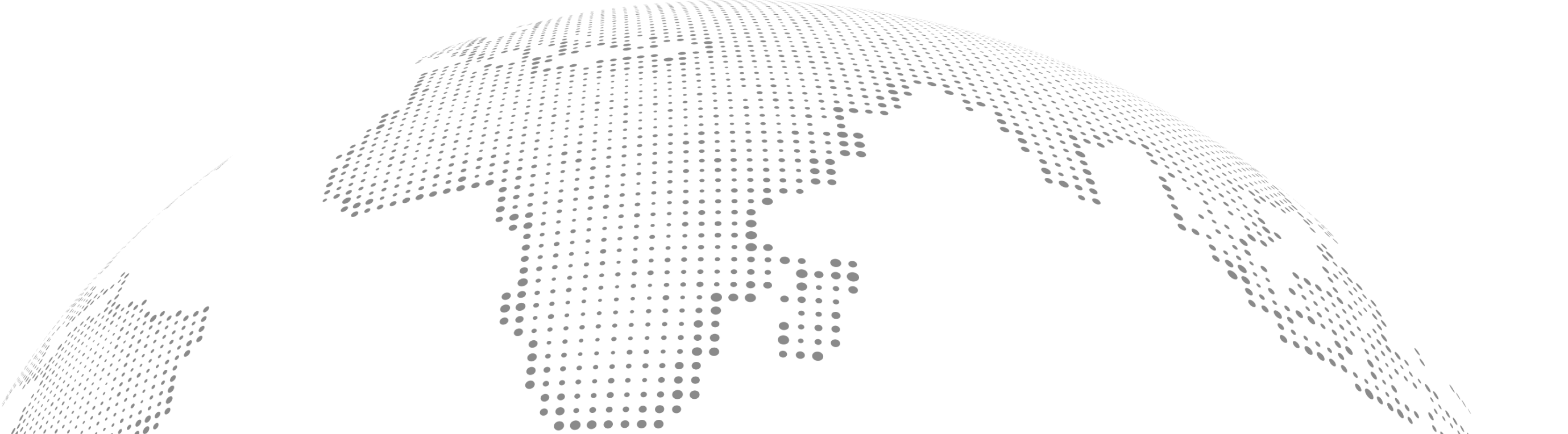N/A
3 Min
30 / 11 / 2024
An Amazon Storefront is a powerful tool for showcasing your brand and products on the world’s largest e-commerce platform. It allows sellers to create a customized, multi-page experience that stands out from standard Amazon listings. Whether you’re a small business or an established brand, setting up a storefront can drive more sales, build brand awareness, and foster customer loyalty.
In this step-by-step guide, we’ll walk you through how to create an Amazon Storefront, optimize it for conversions, and make the most of this valuable feature.
What is an Amazon Storefront?
An Amazon Storefront is a free, self-service tool that allows sellers enrolled in Amazon’s Brand Registry program to create a branded shopping experience. Unlike traditional product listings, storefronts:
- Offer a customizable, visually appealing layout.
- Showcase a curated collection of products.
- Enhance brand visibility with logos, banners, and multimedia elements.
Benefits of an Amazon Storefront
- Brand Customization: Personalize your store to reflect your unique brand identity.
- Improved Customer Experience: Simplify navigation with organized product categories.
- Enhanced Credibility: Build trust with a professional and cohesive store design.
- Increased Sales: Attract and retain shoppers by showcasing your bestsellers and promotions.
- Insights with Amazon Storefront Analytics: Track performance metrics like traffic, sales, and engagement.
How to Set Up Your Amazon Storefront: Step-by-Step
Step 1: Meet the Eligibility Requirements
To create an Amazon Storefront, you must:
- Be a Professional Seller.
- Enroll in Amazon’s Brand Registry program.
- (Brand Registry ensures you have rights to your brand name and protects your intellectual property.)
Step 2: Access the Storefront Builder
- Log in to your Seller Central account.
- Navigate to the Stores tab in the main menu.
- Select “Manage Stores” and click “Create Store”.
Step 3: Choose Your Brand
- Select your registered brand from the drop-down menu.
- If your brand isn’t listed, ensure it’s enrolled in the Brand Registry.
Step 4: Design Your Store
Amazon’s Store Builder offers a drag-and-drop interface to create your storefront. Here’s how to design an effective store:
- Select a Template:
- Choose from layouts like Grid, Product Highlight, or Marquee.
- Templates are customizable to suit your branding needs.
- Add Pages:
- Create separate pages for categories, collections, or seasonal promotions.
- Example: If you sell fitness gear, create pages like "Yoga Mats," "Dumbbells," and "Accessories."
- Upload Your Brand Logo:
- Ensure it’s high-quality and aligns with your brand colors.
- Add Banners and Images:
- Use engaging, high-resolution visuals.
- Example: Feature lifestyle photos of people using your products.
- Include Product Listings:
- Use ASINs (Amazon Standard Identification Numbers) to add products directly to your storefront.
- Use Multimedia:
- Add videos or interactive elements to showcase product features or brand stories.
Step 5: Optimize Content for SEO
Amazon Storefronts can rank in Google search results. Optimize your content by:
- Using relevant keywords in headlines and descriptions.
- Example: "Best Organic Skin Care Products" or "Eco-Friendly Home Essentials."
- Writing clear, engaging product descriptions.
- Including customer-friendly CTAs (e.g., “Shop Now” or “Discover More”).
Step 6: Submit for Approval
Once your storefront design is complete:
- Preview all pages to check for errors.
- Submit your store for Amazon’s approval.
- (Approval usually takes 1–3 business days.)
Tips to Optimize Your Amazon Storefront
- Highlight Bestsellers and Promotions
- Dedicate a section to your most popular products or current discounts.
- Use Data from Amazon Storefront Insights
- Analyze traffic sources, top-performing pages, and customer behavior.
- Regular Updates
- Keep your storefront fresh by adding seasonal promotions or new product launches.
- Leverage Social Media and Ads
- Drive external traffic to your storefront with Sponsored Brand Ads, Google Ads, or social media campaigns.
- Mobile Optimization
- Ensure your storefront looks great and functions seamlessly on mobile devices.
Common Mistakes to Avoid
- Poor Navigation:
- Make it easy for shoppers to find what they’re looking for. Overcomplicated layouts can drive customers away.
- Low-Quality Images:
- Avoid blurry or generic visuals; invest in professional photography.
- Neglecting Updates:
- Outdated promotions or products can harm your credibility.
- Overloading Pages:
- Keep the layout clean and visually appealing. Avoid overcrowding pages with too many products or text.
FAQs
1. Is an Amazon Storefront free?
Yes, creating and managing an Amazon Storefront is free for sellers enrolled in the Brand Registry program.
2. Can I run ads for my Amazon Storefront?
Yes, you can promote your storefront using Amazon Sponsored Brand Ads, Google Ads, or social media campaigns.
3. How do I measure my storefront’s performance?
Amazon provides analytics tools that track metrics like:
- Traffic sources
- Total sales
- Visitor engagement
4. Can I customize my storefront layout?
Yes, Amazon Store Builder offers customizable templates for branding and product showcasing.
5. Do I need professional design skills to create a storefront?
No, Amazon’s drag-and-drop Store Builder makes it easy for anyone to design a storefront.
Conclusion
An Amazon Storefront is a powerful way to establish your brand identity, attract new customers, and increase sales on Amazon. By following this step-by-step guide and optimizing your storefront for SEO and user experience, you can maximize your impact in a highly competitive marketplace.
Ready to take your Amazon business to the next level? Start building your Amazon Storefront today and showcase your brand like never before!